Screen Recording
This page describes tab recording using the UI Zap extension, mirroring the flow in “Capture your first bug”.
Record your tab
- Click the UI Zap extension icon and choose “Record video”.
- The extension starts recording your current browser tab.
- If you want microphone audio, allow mic access when prompted.
- Use the floating recording toolbar to pause/resume or stop (details below).
- When finished, click “Stop recording”. You’ll be taken to the review page.
- On the review page, add a clear title and description, then click “Create” to create the bug ticket.
What’s captured
- Visual changes and interactions within the current tab.
- Optional microphone audio (if permission is granted).
- Logs/metadata captured by UI Zap are attached on the review page.
Recording toolbar
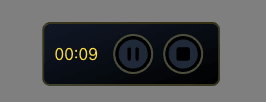
Controls
- Timer: shows elapsed recording time.
- Pause / Resume: temporarily pause capture; resume to continue.
- Stop: end the recording and open the review page.