Slack
Use the Slack integration to send bug reports directly to a Slack channel.
Connect Slack
- In the UI Zap dashboard → Integrations, click “Connect” on the Slack card.
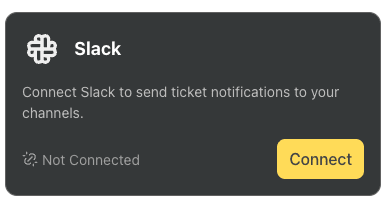
- You’ll be redirected to Slack to authenticate and grant UI Zap the requested permissions.
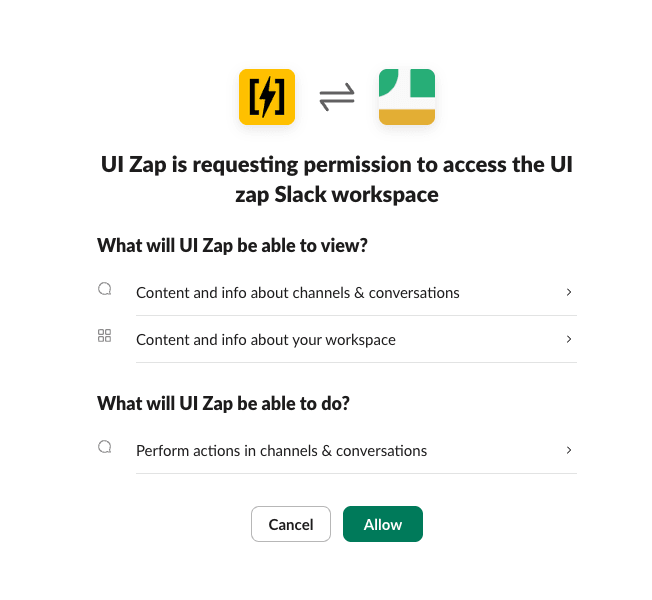
- After authorization, you’ll be redirected back to the UI Zap dashboard to configure the Slack channel that should receive bug reports.
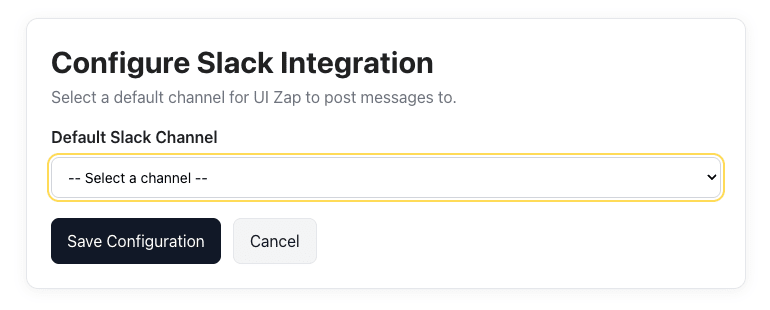
Notes
- You can connect public channels out of the box.
- To use a private channel, invite the UI Zap Slack bot to that channel, then try selecting it again.
Send a report to Slack
- From the review page (after capture), choose the Slack integration and confirm the channel.
- UI Zap posts the report with the capture (image/video or replay link) and the attached context (logs/metadata).